Edit Sessions
On the Edit Session page, you can edit all the information you previously entered at the beginning of the session. This includes Subject ID, Visit ID, Family ID, Local ID, BBL ID (penn-use only), Age, Birth Year, Sex, Gender Identity, Handedness, Education, Parental Education, Assessment Type and if session is excluded.
1. From the top menu on the main page, under “Assessments”, click Edit.
2. Select your battery and site from the dropdowns.
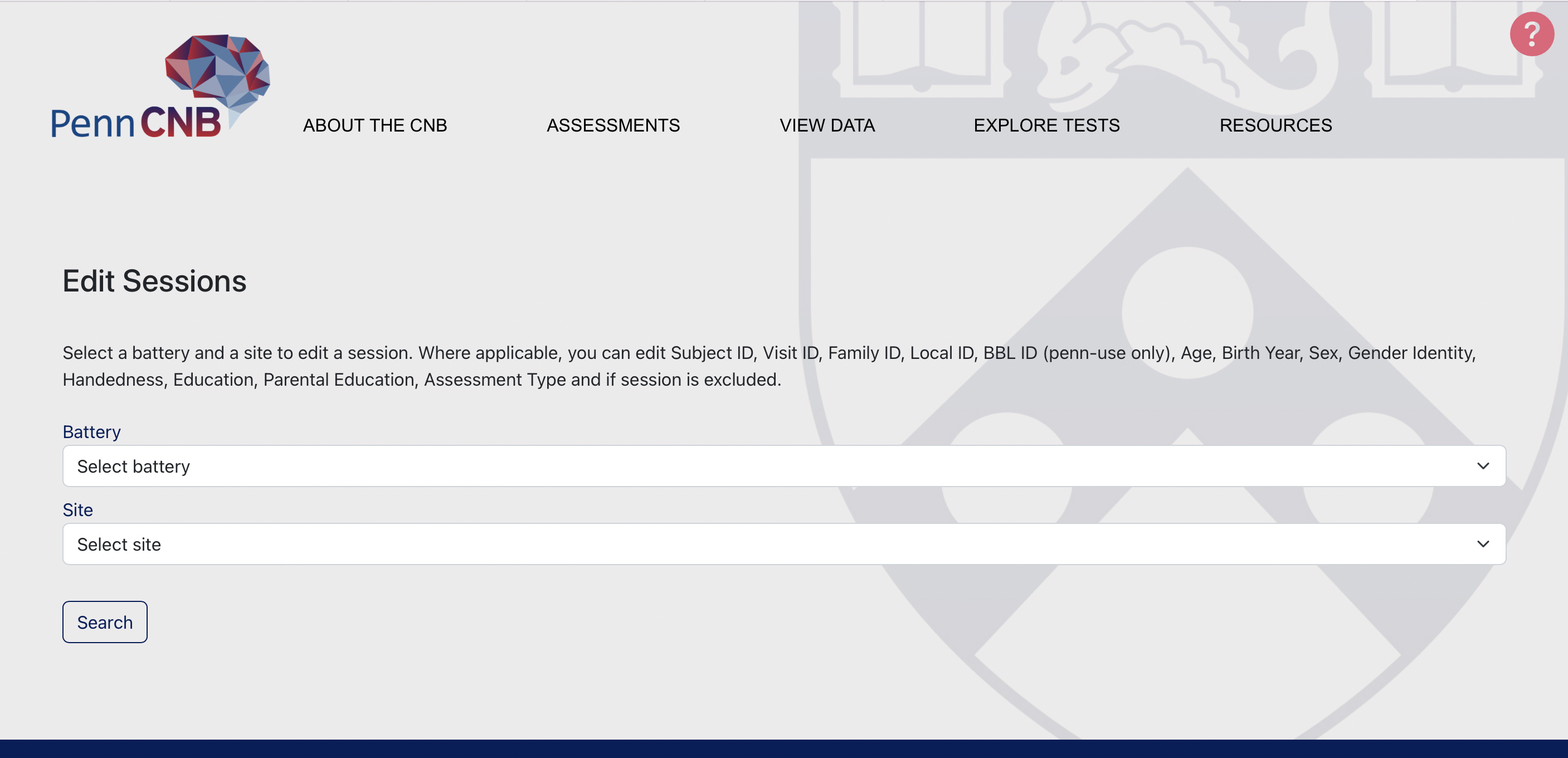
3. Select your session from the list by clicking on the Datasetid box.
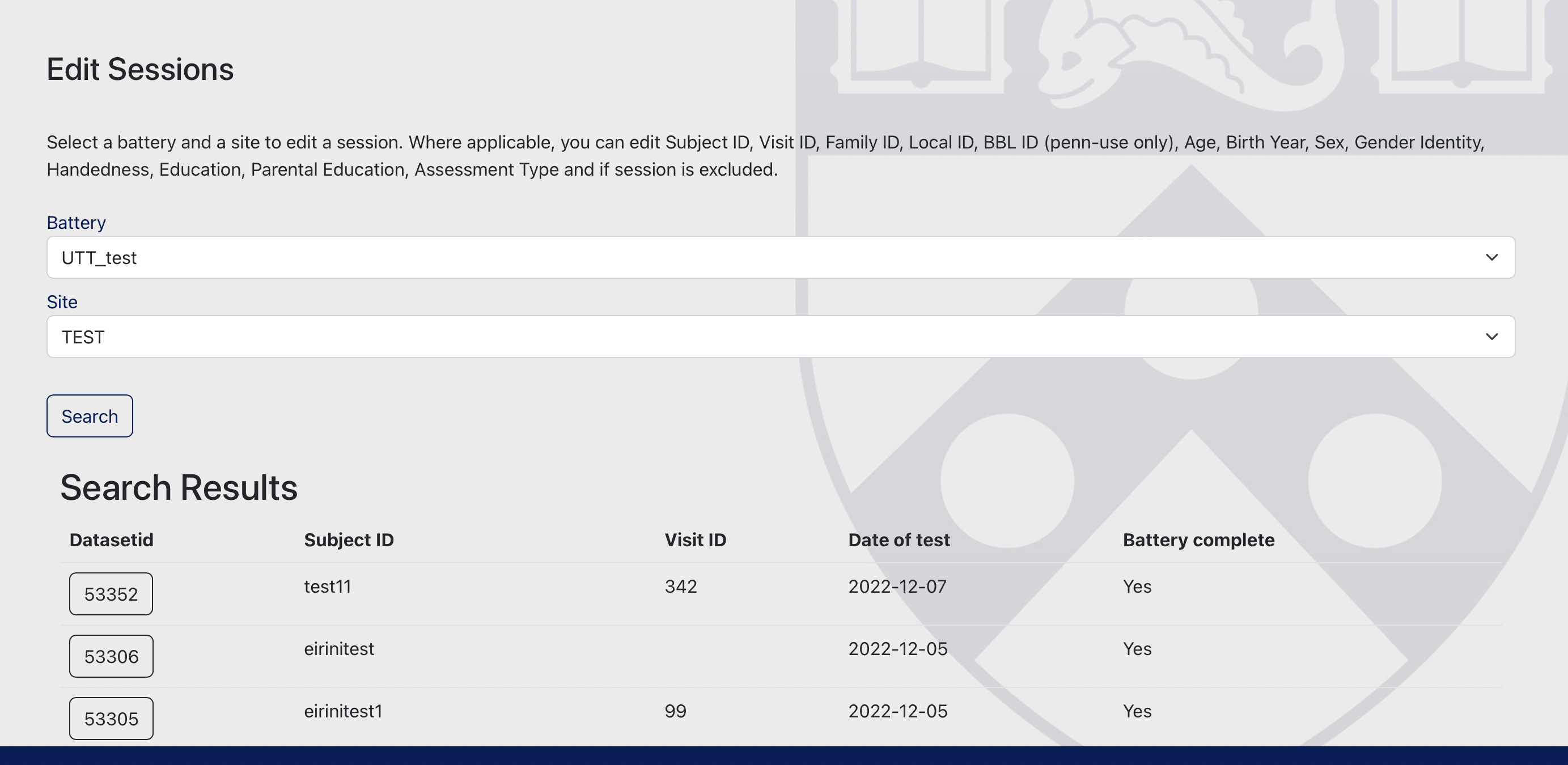
4. The next page auto-populates with the information you entered at the beginning of the visit.
-
a. You cannot edit dataset ID, battery, Site ID, and date of test.
b. If applicable, you can edit GUID, BBLID, and Local ID.
c. You can edit visit number (only if your study is longitudinal! Otherwise, this field doesn’t apply to you), along with the rest of the demographic information collected at the beginning of the assessment.
d. You can also edit assessment type and indicate if the session should be excluded; if not, leave field blank.
e. The lab notes box is not editable. It just documents any changes you make automatically. Once you edit any of the aforementioned fields and click submit, the change will be visible in the notes box if you enter the edit session page again.
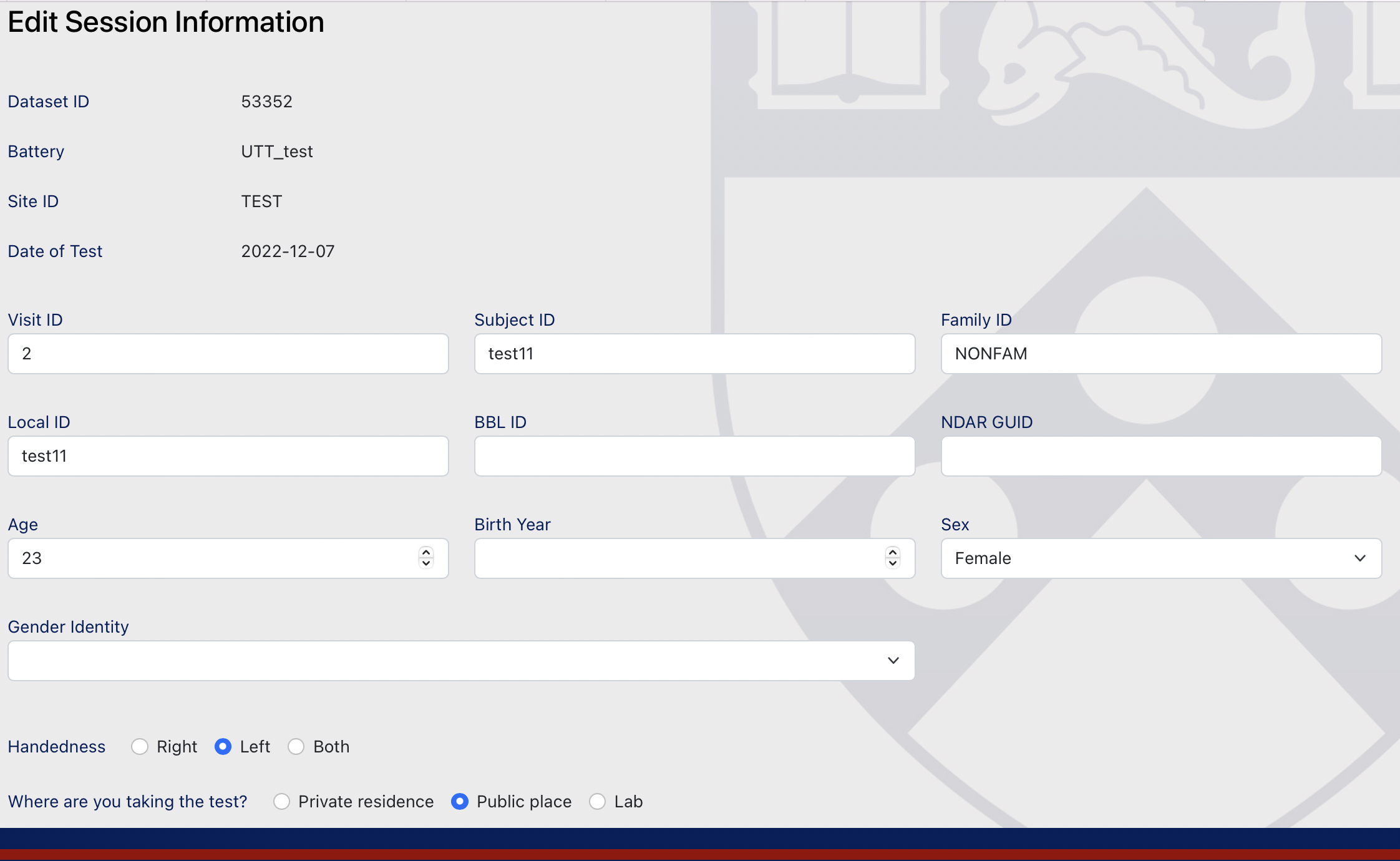
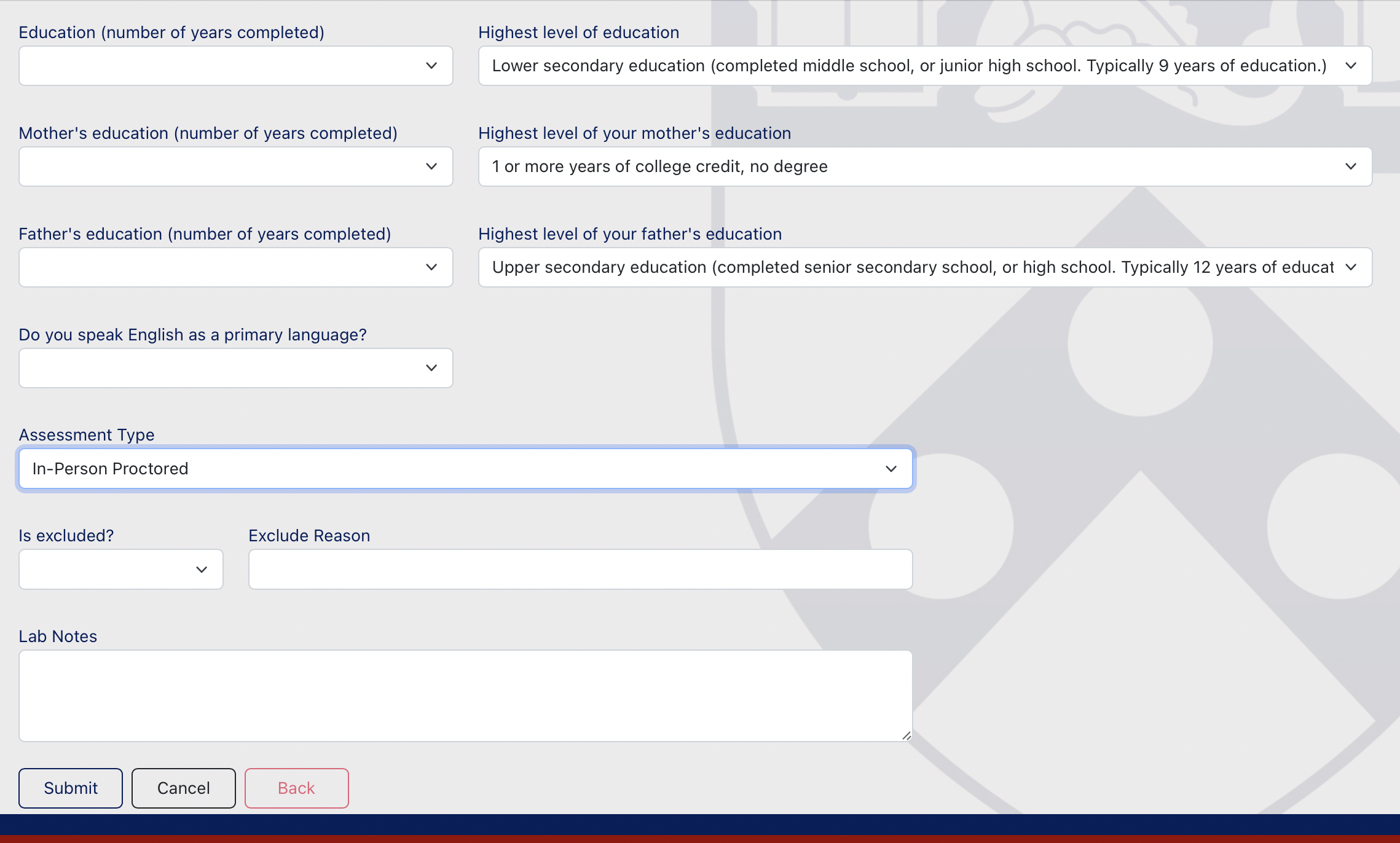
5. Click “Submit” to save your edits, “Cancel” to cancel your edits, or “Back” to return to the search page.